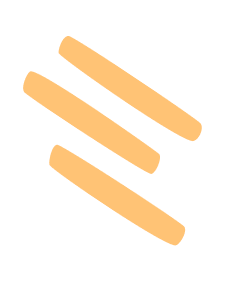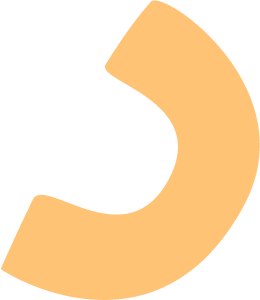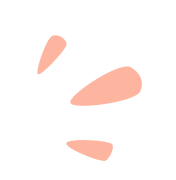
How do I create an account in the Avatar World game?
To create an Avatar World Account, please follow these steps:
1. Download the Official Game: Visit the Google Play Store or the App Store and download the official Avatar World game.
2. Choose Your Pack and Make a Purchase: Choose the pack you want to buy and click on "Buy", then enter your payment details.
3. Confirmation Message: After a successful payment, you will receive a confirmation message “Thank you, your purchase was successful!”
4. Return to Main Page: Navigate back to the main page by tapping the top-left arrow.
5. Create Your Account: Once on the main page, tap on "Grown ups”, then select "Account”. Click on "Create Your Account” and follow the instructions to sign up.
When is the next update?
Stay tuned for the next update in Avatar World! We're diligently crafting exciting new features. Stay in the loop and ensure you don't miss any announcements by following us on TikTok.
I can't claim a pack, how do I restore a purchase?
If you are unable to claim a pack of Avatar World, please follow these short instructions below to restore your purchases, but before doing so, please ensure that the device you're trying to restore from uses the same Apple ID or Google Account as the device you've purchased from.
1. Open the Pazu game you originally purchased from on your device.
2. Tap on the “Grown Ups” button, at the top-right corner of your screen.
3. Tap Account (if Sign In is the only option, skip to step 5)
4. Scroll down and log out of the current Pazu Account.
5. Go back to the main "Grown Ups" screen and tap the “Restore Purchases” button.
6. Tap it and wait for it to restore your purchases.
How do I request a refund?
To request a refund, kindly adhere to the instructions provided below. Please be advised that we are unable to initiate the request on your behalf.
For iOS Users: Refund requests must be processed exclusively through Apple. Please refer to the following link for detailed instructions: Apple Refund Process.
For Android Users: Refunds are facilitated solely through Google Play. For guidance on initiating a refund, please visit: Google Play Refund Process.
We would like to clarify that once you receive a refund the pack won’t be available anymore.
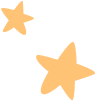
Contact Us
We will get back to you
as soon as possible.