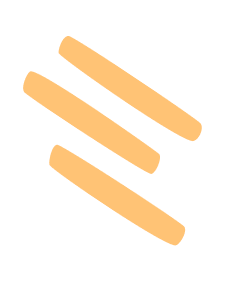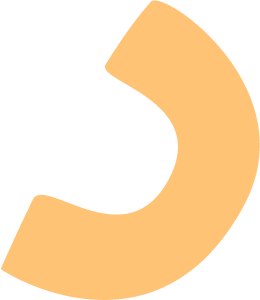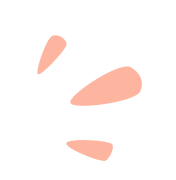
I have a subscription, but the games are still locked.
Follow these short instrustions below to restore your purchases, but before doing so, please ensure that the device you’re trying to restore from uses the same Apple ID or Google Play Account as the device you’ve purchased from.
1. Open the Pazu game you originally purchased from on your device.
2. Tap on the “For Parents” button, it should be a blue round button at the top-left corner of your screen.
3. Tap “Restore Purchase”.
For Restore Purchase to work, it needs to be made from the original game used to purchase.
Restore Purchase isn't working.
For Restore Purchase to work, it needs to be made from the original game used to purchase. Before proceeding, please make sure to log out of the current Pazu Account your device is connected to:
On IOS - Please open the settings app on your device -> tap your name -> tap subscriptions.
On Android - Open the Google Play app -> At the top right, tap the profile icon -> Tap Payments & subscriptions -> Tap Subscriptions.
Once you see from the subscriptions section which game you purchased from, please access that specific game and restore purchase from there.
How do I connect additional devices?
1. Go to the device you've made your purchase from.
2. Open the Pazu game you originally purchased from on your device.
3. Tap on the "For Parents" button, it should be a blue round button at the top-left corner of your screen.
4. Create a Pazu Account by tapping on "Create Your Account" (skip if already done).
5. Go to the device you wish to connect.
6. Open the For Parents section.
7. Tap Sign In and log in to your account.
How do I cancel my subscription?
Please follow this link for instructions on how to cancel your subscription:
On IOS - https://support.apple.com/HT202039
On Android - https://support.google.com/googleplay/answer/7018481
How do I manage my devices?
You can connect up to 3 devices to your Pazu+ Subscription.
1. Go to the device you've made your purchase from.
2. Open the Pazu game you originally purchased from on your device.
3. Tap on the "For Parents" button, it should be a blue round button at the top-left corner of your screen.
4. Tap Account.
5. If you haven't already created an account, tap "Create Your Account".
6. Scroll down and remove the relevant devices.
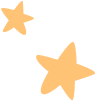
Contact Us
We will get back to you
as soon as possible.